I’ve been a Linux guy for close to 15 years now. I started using it because the simulation software I needed only ran on Linux, and I’ve been hooked ever since. Even though the “year of the Linux desktop” never arrived, I’ve been using it as my desktop for a very long time now. More than a decade ago, I moved beyond just using Linux to creating it, as a Gentoo Linux developer and a contributor to X.Org, among other open-source software.
So you could say I’m fairly dedicated, on a personal level, to Linux and the ecosystem around it.
A couple of years back, I just had this reinforced. Microsoft kindly gave me a Samsung Series 7 tablet with Windows 8 on it, but the experience was … underwhelming. The tablet was just plain heavy, switching between desktop and Metro (i.e. tablet) modes felt disjointed and awkward, and needing to carry around a separate stand, keyboard, and mouse was a killer. I felt pretty good about sticking with Linux.
Three weeks ago at the Adobe Max conference, Microsoft gave a Surface Pro 3, its latest and greatest device, to every attendee. It was the i5/256GB model, which retails near $1300 for the curious; you can get the i3/64GB model for about $800 on the low end. The Type Cover is another $130 or so, but it is absolutely critical so I’m not sure why Microsoft doesn’t just bundle it with every Surface.
I figured I’d give it another try, so I picked mine up and started playing with it.
Then I kept playing. And it still didn’t suck. Here’s my experience, as a Linux guy trying out the latest and greatest Microsoft has to offer.
The hardware
From the outside, it looks like this:
The outside has a magnetically attached keyboard that doubles as a screen protector. Overall, the whole combo weighs just under 2.5 lbs, lighter than a Macbook Air. The iPad Air 2, however, is now under 1 pound, so that ought to set some context for you.
As will become clear, I regard the Surface Pro 3 as a true laptop replacement rather than merely a tablet, and the fact that it’s accomplished this with that flexibility and low weight is remarkable.
It also comes with a smart (i.e. battery-powered) stylus if you want to sketch, which will pop you into the OneNote app with the touch of a button. It’s got just enough buttons on it to let you avoid the keyboard for most of your sketching work — a right-click, an eraser, and the top one opens OneNote and takes screenshots. Plus there’s a pressure-sensitive tip that will do things like vary line thickness based on how hard you’re pushing.
The pen loop is actually attachable anywhere, but that seemed like a reasonable place. Every once in a while somebody confuses it for a clipboard when it’s closed, but meh.
There’s a few ports. This one is the power connector:
As you can see, in contrast to a Macbook Air, you get an actual port rather than a sealed magnetic connection. However, the Surface Pro does make extensive use of magnets so the plug stays in reasonably well. My biggest concern is that the plug is basically a flat board, which could snap off if I bang it wrong on something. Not being terribly interested in ruining a brand new device, I haven’t tested that hypothesis.
Here are the other ports:
 I show them mainly because of the humor factor. The right one is clearly USB, but doesn’t that one on the left look … eerily familiar? If you’re thinking it’s a mini DisplayPort, you’re right — exactly the same as the one on a Macbook Air. This made it incredibly amusing to me when I plugged in my Apple miniDP-to-VGA adapter to use a projector 2 weeks ago.
I show them mainly because of the humor factor. The right one is clearly USB, but doesn’t that one on the left look … eerily familiar? If you’re thinking it’s a mini DisplayPort, you’re right — exactly the same as the one on a Macbook Air. This made it incredibly amusing to me when I plugged in my Apple miniDP-to-VGA adapter to use a projector 2 weeks ago.
It’s also got an audio jack and a few buttons (power, volume up/down), and a very interesting combination of magnets to hold the cover closed, to tilt up the keyboard, etc.
After you open it up, you make it stand up with a kickstand:
The great thing about the kickstand is that it’s 100% flexible about what angle you put it at. There’s no predefined positions, so you can always angle the screen to point directly at your eyes, or to avoid glare.
The thing that really sucks about the kickstand is that, as you can see in the picture, it’s sharp, and when set up, it makes the Surface Pro 3 take up significantly more desktop depth than a laptop would.
Why does sharp matter? Ever tried using a laptop in your lap? If you had to do that while resting its weight on two sharp corners that gouged directly into your knees, you would probably be less than thrilled about the experience. I won’t show you the red, unpleasant dents in my legs from using it for a couple of days at a conference, but trust me, they were there (and fortunately temporary).
Why does depth matter? I tried using the Surface at a Blue Bottle coffee shop in San Francisco last week, which has a shallow bar you can sit at. Turns out that bar is so shallow that you effectively can’t work with a Surface, without doing strange contortions that are likely to damage either the facilities or your wrists.
The software
Once you open it up, here’s what you get:

One of the big things I missed with Windows 8.0 on the Samsung was that it seemed optimized purely for Metro apps (the new style) rather than also working well with desktop apps. But with 8.1 on the Surface Pro 3, it’s a different story. The keyboard is surprisingly usable, greatly unlike many of the flat keyboards I’ve used in the past. The trackpad actually clicks, and you get the usual behavior of a two-finger touch giving you a right-click action.
Once you log in, you’re presented with a Metro tiled start screen. For those of you who haven’t seen Windows in a while (or a long, long time), here’s what that looks like:
You can pop into the old-school desktop mode or stick in the touch-friendly Metro mode. Having a solid keyboard+trackpad in addition to the touch interface makes both of them work smoothly, which is why I earlier said the Surface is essentially useless without the Type Cover.
Once you’ve got some apps open, you can do interesting things that Linux users have enjoyed for years, like tiling your windows:
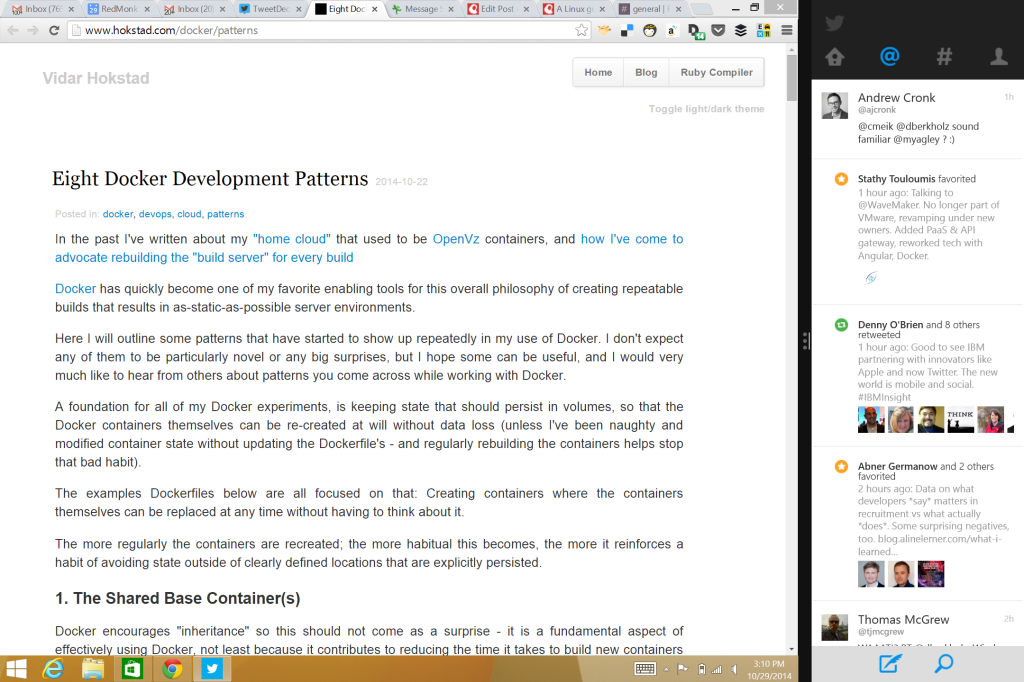 All in all, the software experience is quite good. The touch works well, the desktop mode works well, and the integration between them seems much more consistent and smooth in 8.1. It’s got all the usual Windows apps available like Office, Adobe stuff, etc so you’re not limited to whatever’s available on a tablet, which often has limited functionality.
All in all, the software experience is quite good. The touch works well, the desktop mode works well, and the integration between them seems much more consistent and smooth in 8.1. It’s got all the usual Windows apps available like Office, Adobe stuff, etc so you’re not limited to whatever’s available on a tablet, which often has limited functionality.
Overall
Nearly all the problems are with the hardware, particularly the kickstand I mentioned previously in addition to some minor annoyances like the keyboard making it difficult to touch the taskbar when you tilt the keyboard up, and the battery life (up next).
I’ve been traveling exclusively with the Surface rather than my usual laptop for three weeks to see whether I could survive without any fallback. And frankly, it works great. The battery life is much more like what you’d expect out of a laptop (maybe 2/3 of a day under my workloads), but then again, that’s exactly what it is. If you also traveled with a portable battery or found a power plug once a day, you could do just fine at conferences with it.
The Surface Pro 3 is a laptop with the benefits of a tablet, rather than a tablet you can try to pretend is a half-cocked laptop.
So, good show, Microsoft. Keep on iterating and keep up the excellent work. It’s great to see you experimenting with software and hardware. The price point leaves something to be desired in comparison to other premium devices (an 11″ Macbook Air w/ similar internals runs $200 cheaper). But given the sales numbers I’ve been hearing, I’m hopeful that economies of scale will begin to help with that.
Disclosure: Microsoft has been a client and gave me a Surface Pro 3, as with every other attendee at Adobe Max. Apple is not a client. The first picture is courtesy Microsoft, while I took all the others.

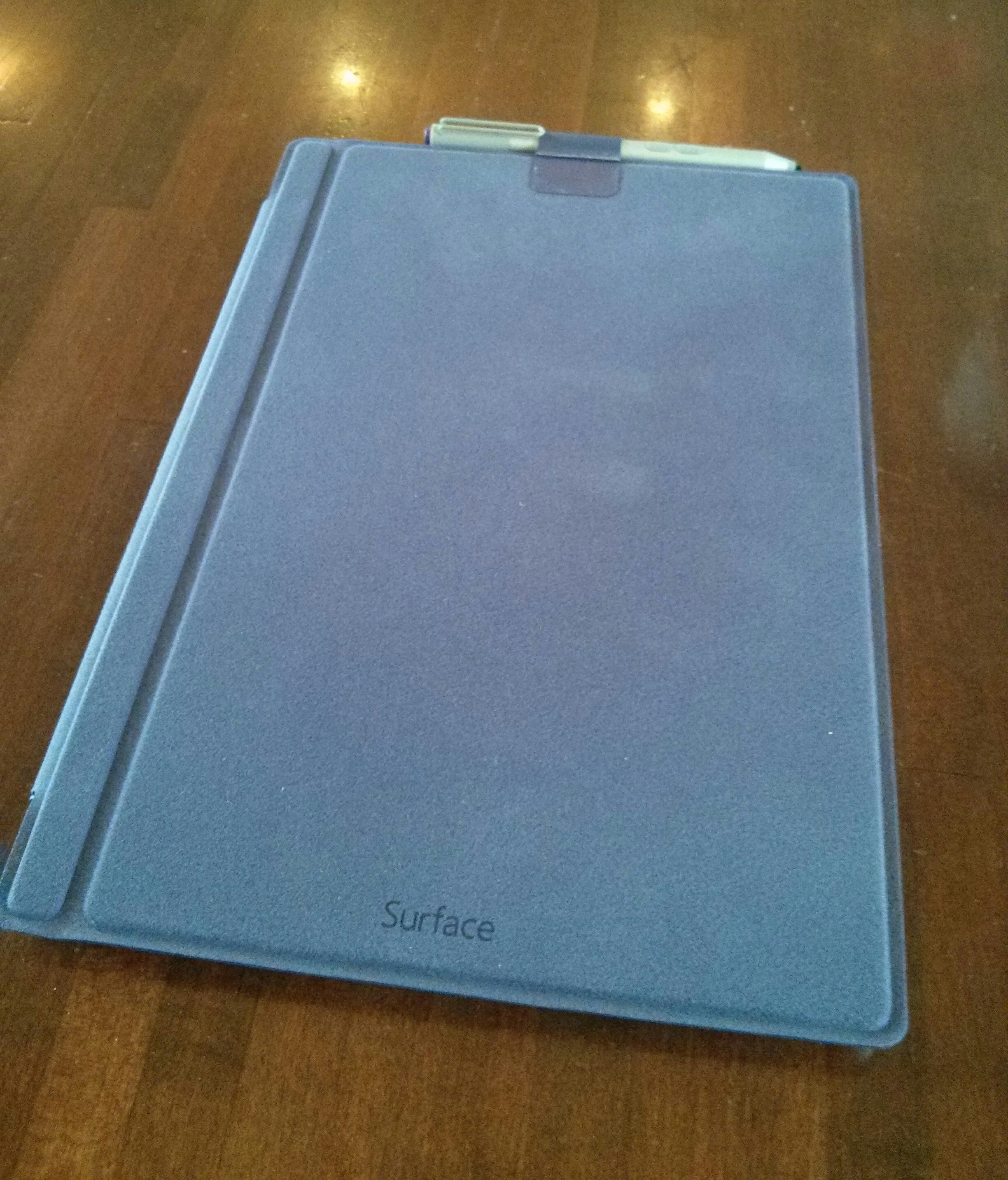


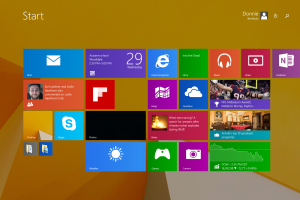
Alex says:
November 7, 2014 at 10:10 am
Did you attempt to set up Linux on it? How did that go?
Yo says:
December 21, 2014 at 12:42 am
Can it dual boot?
Sloyment says:
January 3, 2015 at 5:50 am
So, does Linux work on it?
schlubadub says:
January 21, 2015 at 1:03 pm
I don’t see why the type cover is even slightly “essential”. I’m using a Surface 3 right now, but I am just as comfortable typing with the type cover as I am with the on-screen keyboards (either default layout or the awesome split-keyboard to type with your thumbs). Without the cover it’s really easy to use touch-only… although I can understand that people with sausage fingers might have some difficulty. The stylus can come in handy for such situations, or a stock-standard USB mouse. Either way, I don’t see the cover as “essential”, although I do like using it a lot 🙂
Kevin Fenton says:
June 2, 2015 at 9:26 pm
Absolutely agree! I have a type cove but mostly and easily use my Surface without it…
Jaime Caldwell says:
March 14, 2015 at 5:56 pm
This is a bullshit review. You were probably paid by MS. I have been using laptops for as long as I can remember. I’m a tech enthusiast and network engineer and have NEVER had any issues with “red marks” due to the sharp corners of laptops digging into my legs. No… Even with my 15 inch macbook or my old school 7 pound HP laptop. It’s upsetting that this is what the world of reviews has come to.
dberkholz says:
March 14, 2015 at 9:22 pm
That’s because the back corners of laptops aren’t pointed directly down into your legs, whereas the Surface kickstand is.
As for disclosures of any financial interest, they’re all in the post (as legally required).
Johnny Dee says:
March 20, 2015 at 7:59 pm
I believe dberkholz was talking about how the Surface’s kickstand was sharp. I’m not sure why MS would pay someone to say something like that….
Anyways, great review. I recently purchased a MS Surface Pro 3 and thought it was great for a while but still prefer my Macbook Air. The kickstand on the Surface is kind of annoying, especially if you want to use the laptop on your bed.
illiterate says:
April 10, 2015 at 1:37 pm
You know you really need to learn to read before screaming at people
Dave says:
April 3, 2015 at 1:34 pm
Good review, thanks.
I have a Samsung Slate 7 that I’ve been using for the better part two years now and I’m looking to replace due to the screen becoming pixelated. It came with 7 on it which I immediately removed and have had different Linux distros on it.
I eventually settled for a multi boot rig running Blackbox, Xubuntu and Oracle Linux. I have no issues with these distros on the slate.
The slate is heavy and hard to work with on your lap, so I built a lap desk for it which solved the cumbersome problem.
After checking around I didn’t see any 4th generation offerings except the Surface and was considering it but worry about what won’t work with Linux?
dberkholz says:
April 3, 2015 at 2:10 pm
I did a bit of research and decided not to run Linux native on it but rather stick to VMs. From my recollection, the connection to the keyboard was problematic as was the wifi chip. The latter is likely fixed by now, but I don’t know about the former.
andrew says:
June 30, 2015 at 10:41 pm
the kickstand is good, maybe perfect, the type cover is good ,too, but surface pro 3 firmware team sucks, and system firmware pushed through windows update sucks, too, it breaks mini displayport of my surface pro 3 on some update, and breaks ACPI standby (S3) on another update, if it can archive user experience like ipad+smartcover, just close the type-cover and go, or click power button and go, it maybe perfect tablet in my mind.
John Johnson says:
July 20, 2015 at 3:23 pm
I’ll help answer the question, Yes Linux works on the Surface tablet. I just finished the installation from Ubuntu and FC22. I started with RHEL 7.1, but the attached keyboard and mouse are not being recongized.
Willard says:
October 23, 2015 at 7:03 am
I compared the Yoga Pro 3 to the surface pro 3 for many months. The kickstand is an idiotic piece of junk that cut into my knees also. The hinges on the lenovo rock my socks off…..I went with the Lenovo. It’s also touch screen which I use more than I anticipated.