Previously, on tecosystems: part 1 of our intrepid review of the X300, wherein we say nice things about Lenovo’s latest effort. Yes, the same effort that is tempting some to ponder a departure from the Mac attack.
Anyway, for those of you that are new around here, for reasons that are long and complicated and not worth going into now, Linux is my preferred desktop operating system. Which is another way of saying that once the X300 got here, it was just a matter of time until I replaced Windows with Linux. Where ‘time’ equates to less than two weeks.
So, by popular request, the rundown on running Linux on the X300.
The Distribution Choice
Having been an Ubuntu person for some years now, I chose Hardy Heron to run on the X300. According to Miguel, who’s in a position to know, OpenSuSE is also well equipped to run on the platform. Pick whatever seems appropriate.
What Works Out of the Box
Just about everything. The installation of Hardy Heron proceeded without a hitch – even the freaky new SSD, and post-installation I booted into a desktop in which everything more or less worked out of the box. The screen, as you can see for yourself, is gorgeous and spacious enough to accommodate a Firefox session and Twhirl with room to spare (that’s Google Reader in Prism in the background). The onboard Intel X3100 graphics chip handles 3D effects with ease, even with the “Extra” visual effects switch toggled.
Other notes:
- Bluetooth:
Although I haven’t leveraged the bluetooth functionality as yet, principally because the iPhone would make a very slow modem, it works and the machine is discoverable. - Camera:
Works out of the box. Ubuntu users can install “Cheese,” a Photobooth like application, to utilize it. - DVD:
“Just works” TM. - Thinkpad Function Buttons:
All of the major functional controls – volume up/down/mute, screen brightness, keyboard light, wireless on/off, etc – are fully operational. The only exception is the blue “ThinkVantage” button, which maps to nothing. - Trackpad/Trackpoint:
Both work seamlessly. The only issue I have is that disabling the touchpad under “Mouse Preferences” knocks out the trackpoint as well, meaning that you must leave the touchpad enabled (though you can uncheck the “Enable mouse clicks with touchpad” button). If you accidentally disable your mouse and need to reenable it, hit Alt-F1 which will bring up the GNOME Menu, from which you can navigate to the mouse settings via the keyboard. - Wifi:
Works like a charm out of the box. Bless Intel’s little heart for their Linux driver support. I have had some minor speed issues, but am unable to determine at this time whether that’s a fault of the driver or my flaky connections.
What Works With Some Tweaking
Out of the box, suspend did not work for me which is a major issue given my laptop usage patterns. Primary symptom was an initial suspend followed by an immediate resume. Fortunately the fine folks over at Thinkwiki.org had the fix for me. Do this:
sudo nano /etc/pm/config.d/local- Paste in
SUSPEND_MODULES="e1000" - Hit CTL-O, then CTL-X
And you’re all set. That will remove the ethernet module before suspend, thus allowing the machine to satisfactorily suspend.
One note: use the function keys – Fn-F4 – to suspend the machine. Though the lid open action is detected and will resume the machine, lid close does not appear to be and will not trigger a suspend.
What Doesn’t Work
Sound. That’s the bad news. The good news is that I’m about the last man on earth for whom it will not operate. If you follow this ALSA bug, you’ll see several exchanges between users that have successfully gotten sound working and the ALSA maintainers actively working on patches. Patches which are available from the SuSE ftp site here.
I still have no idea why I cannot get sound working on my particular machine – it worked under Windows so is not likely to be a hardware issue – but I’m sure I’ll get it sorted sooner or later. And as mentioned, it’s pretty much working for everyone but me.
What I Haven’t Tested Yet
- External VGA Out:
I don’t have easy access to a projector, so I can’t test the external VGA out. - Fingerprint Scanner:
No interest in this hardware, so determining whether or not it’s working is not a priority. - On Board EVDO Card:
As mentioned in part 1, I’m not going to try and configure this because I don’t have a Verizon account, but Ubuntu sees the modem just fine:[ 26.094716] usb 4-1: Sierra USB modem (3 port) converter now attached to ttyUSB0
[ 26.094880] usb 4-1: Sierra USB modem (3 port) converter now attached to ttyUSB1
[ 26.095034] usb 4-1: Sierra USB modem (3 port) converter now attached to ttyUSB2Given this fact, I’m fairly confident that getting this working would be no more difficult than it was getting my Cingular card connecting.
Other Notes
It’s not likely to be relevant to many of you, but be advised that the RF killswitch – Fn-F5 – kills not just bluetooth as it did on older Thinkpads such as the X40, but wifi as well.
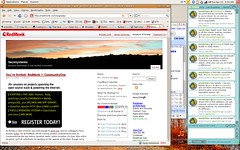

Recent Comments